Our Advantages










We provide a complete video to help you use the triple screen portable more easily.
FAQs
This is a special situation, and you can look at the following three situations.
1): Due to the insufficient voltage of some laptops, when you connect to FOPO, one screen may not work normally. You can try to use the attached adapter to power on that screen.
2): Some new models of laptops (Like Macbook) have two TYPE-C ports, but one of the ports lacks output signal in function and leads to no working for one screen. You can try to use an additional HDMI cable to start the other monitor screen.
3): Some old models of laptops can‘t be used because they lack HDMI or Type-C port to connect with the monitor. If so, you can use a HUB or a docking station for connection or contact FOPO. And after connecting with the docking station, you need to restart the laptop and the triple portable monitor to make sure the monitor can work normally.
If you are getting a message on one of the screens that shows "No Signal" or "No Input", see below for some troubleshooting tips:
1): If you use HDMI to support video transmission, please make sure that the power supply is connected.
2): If you use 2 Tpe-C cables to connect the screen with the monitor, make sure that your Type-C cables and your laptop Type-C ports support the video signal transmission. Search for your laptop user manual online for these details.
3): If your laptop uses chip M1/M2 or your laptop model is Microsoft's Surface Pro/Go Series, it won't support the triple monitors.
Step 1 : Remeasure Your Laptop Actual Size
If your laptop is 13-16" and also within the following size range of length, thickness and height, you can use and install our monitor. Otherwise your laptop doesn't fit our monitor.
Length:10-14.6inch
Height:>8.27inch
Thickness:<0.28inch
Step 2: Idenitfy Your Laptop Ports
Our 12 inch attachable triple monitor only support Type-C and HDMI ports.
Please identify your laptop ports to find the right connecting method to the triple monitor in the next step.
Notice: If your laptop use latest chip M1/M2 or your laptop model is Microsoft's Surface Pro/Go Series, it won't support our triple monitor. But we support M1 Pro and M1 Max chip!
Step 3:Find the Right Connection Methods
1) Type-C/Thunderbolt-3 Ports Connection (support power & data tranmission)
Use included Type-C cords to connect the monitor.
2) HDMI Port Connection
Use included HDMI cords and connect power supply to use the monitor.
3) Other Video Port Connection (Need Power Supply)
After making sure that the laptop monitor extender is connected succesfiully, then check the screen you want to control in your laptop's
display settings page, and then select the screen display orientation.
Check if the driver icon is on the top right of the laptop desktop; lf it is not displayed, please enter the laptop startup platform to find the
driver and click it to solve the problem.
Please make sure that the power board indicator light is on, and then check whether both ends of the connection cable are connectedproperly. Try to connect an external power source (USB-C charger or DC 5V3A or PD charger) to the device.
Tips:
1. Please make sure your laptop has USB-C or 2 USB-A ports.
2. Use the 120 cm power cable to connect the adapter to power the top monitor.
3.When you take this monitor extender on the go, don't forget to power the top screen with an additional portable charger with more than 30W of power.