Triple Portable Monitor: A Troubleshooting Guide
A triple portable monitor is a foldable laptop screen extension mounted to a laptop to provide users with an additional view for multitasking.
If you are a gamer, graphics designer, student, or tech user craving increased productivity and convenience, the triple portable monitor may be an excellent option.
However, despite its comfort and productivity, the triple portable monitor has a few issues you should address. First, let's start with problems like a flickering screen while gaming or your third monitor not connecting. Your productivity will decrease if you don't resolve these problems.
As a tech enthusiast, I have prepared this triple portable monitor troubleshooting guide to help you fix all problems with your monitor on Windows and Macbook. So, let's dive right into it.
Hardware Issues
When troubleshooting the triple portable monitor for your laptop, it is necessary to start by looking out for problems with the hardware. For the sake of this guide, I will explain these hardware issues as they relate to the connection, power, and display of your multiple monitors.

Connection Problems
When one or both screens of your monitor display 'No Signal,' you may have some troubles with the connection. Connection issues could be due to faulty hardware components or an incorrect setup of these parts.
If not resolved, you may have to worry about other problems like having only 2 of 3 monitors working. Then there's also the issue of having none of the extended monitors displaying. So let's look at some faults leading to connection problems on the triple portable monitor for your laptop.
Loose Cables
The cables of your monitor can come loose for a lot of reasons. One of the reasons could be the excessive movement of your monitor. So I understand the importance of finding a secure place for your triple portable monitor.
When you keep your monitors firmly and safely, the cables will hold in place. But moving your monitor around to find that perfect place can do a lot of damage to the wires. This, in turn, could lead to a connection problem.
Whether you use USB-C cables, HDMI cables, or even VGA, keeping them in place could be an excellent way to fix some connection problems.
Broken Wires
Do you have a completely blank screen on your triple portable monitor? Perhaps one or some of your wires is broken. This might have happened due to excessive tugging of the cables. However, it could also be linked to some other factors.
A broken HDMI port can cause way more damage to your triple portable monitor than you can ever know. For starters, the HDMI port could even prompt audio problems.
Wrong Setup
Your trio monitor screen can't function properly when the hardware is wrongly set up. Check your setup to confirm that all cables and adapters are in the right places.

Power Issues
One thing about the triple portable monitor is that all parts must work correctly to deliver the best results. So, for example, if the screen of one or all three monitors wouldn't come on, you might want to check for some power problems.
Some laptops with an extremely low voltage may have complications, like one of the screens going completely blank. But there could be other reasons for this.
So, let's look into other factors that can cause power issues on your triple portable monitor.
Dead Battery
There is no need to emphasize the severity of the damage a dead battery causes to a computer system. A monitor may not turn on if the battery has a problem.
Your triple portable monitor can die from a sloppy connection and strained battery terminals. Therefore, checking that your battery is fully powered and in good shape is necessary.
Incompatible Charger
Hardware parts like chargers must suit your laptop/monitor. The required voltage for every computer charger is between 18-19V. This means anything more or less might cause severe damage. Try getting a charger or adapter within the range.
Display Problems
The most important reason you would get a triple portable monitor is its versatility and display. Since the monitors come with a 235° rotation and 180° display mode, you likely would want to retain the display properties. If your multiple monitors have problems displaying, it could be due to the following reasons.
Dead Pixels
You may most likely have a dead pixel if you notice a black spot on your monitor's screen while the display is powered. A pixel is the smallest unit of a digital image or graphic displayed on a digital device.
Dead pixels cause dark spots to appear on your monitor's screen. This could be because of a faulty component on your monitor. Although dead pixels do not spread, there are chances that more dead pixels may appear on the screen. Hopefully, you don't get to experience that with the help of this troubleshooting guide.
Flickering Screens
Your monitor may flicker when there are issues with its display drivers. Physical damage to the hardware and messed up settings can also cause a blinking screen. Overall, a flickering screen can be both a software and hardware issue.
Wrong Monitor Display Settings
If you are working on a video game and it appears to display on the wrong monitor, this is due to a display setting issue on your monitor. You can also fix incorrect refresh rates via the monitor's display settings.
Software Issues
Driver Problems
Drivers are files that determine how the computer hardware functions by communicating with the operating system. Your computer needs drivers for all hardware parts to function adequately. The operating system automatically updates these drivers to ensure hardware efficiency.
A couple of drivers could affect the overall health of your triple portable monitor. But the graphics card driver can significantly affect your 12-inch FHD 1080P IPS Triple Display.
Outdated Driver
An outdated driver could ruin your triple monitor setup. In addition, detecting or connecting the third monitor could be challenging when you have outdated drivers. Since you already know that the graphic card deals with the visuality of your monitor, it would do more good to ensure that they are updated.
While the operating system may automatically update your drivers, sometimes it might be pretty impossible due to bug issues. So, you would have to check for updates yourself.
Missing Driver
You need specific drivers for the audio, video, and other hardware components to work effectively. A gaming device driver, for example, is a must-have if you want to play games on your third monitor. Ensure that this driver and other core ones like the audio driver and graphics card are up to date and functioning as they should.

Compatibility Issues
You can't edit graphics as a designer on one screen because of a compatibility issue. Most of the time, the compatibility problem could be caused by hardware hitches like the charger or HDMI cable/port not being compatible with your device. It could also be that the software is not compatible with the operating system of your monitor.
Unsupported Operating System
The operating system is the backbone for all functionality in your laptop, be it Windows or Macbook. For example, windows support managing multiple monitors, although using just three is ideal. Since this is the case, the only hindrance may be that your operating system does not support a component or software needed for extending and using multiple monitors.
Incompatible Software
If you use an old laptop to connect to a triple portable monitor, some essential software might not work. This could be due to incompatibility problems. You should switch to a more recent software version if your computer supports it. Or you can go back to an older version of that software.
Troubleshooting Guide
Now that you know what could go wrong with its hardware and software, it's time to learn how to fix your trio screen monitor.
Basic Troubleshooting Steps
Check the Connections
If your laptop trio monitor suddenly stops working or displays 'No Signal,' check that the cables are in place. Also, check that there are no loose cables. You can guarantee this by pulling the wires and reinserting them firmly back in place.
Restart Device
You may be experiencing problems with your monitor because you set it up while the power is on. This is called hot-swapping. Most monitors would not tolerate hot swapping.
So, the best way to remedy this is by restarting your device after setting it up. Restarting your monitor can fix the 'No Signal' problem displaying on your screens.
Check for Physical Damage
Most triple portable monitor problems are tied to physical damage. First, check that the cables and ports are not faulty or the monitor is in good shape. You can start by inspecting the screen for breaks or cracks. Then scan the charger and HDMI ports. Check that they are also placed in the right place. You can equally check for dead pixels if the display power is on.
Advanced Troubleshooting Steps
Update Driver
As earlier stated, without the drivers, the hardware would not function. Therefore, updating the graphics drivers might be a good idea in case of a second-screen display issue.
There are two ways to update a driver on Windows and Macbook. You can update automatically by leaving the Operating System to do the job. Or you could update the driver manually. But first, check if your graphics driver is up to date.
This should fix issues with the display. Also, remember that both Windows and MacBook support multiple monitor connections.
Check Compatibility
Confirm that the drivers, adapters, and HDMI or mini HDMI ports are compatible with your computer. Any hardware or software incompatibility issue could cause your trio screen monitor to malfunction.
Also, try changing from DisplayPort to HDMI if you want compatibility with your preferred aspect ratio. Use a cable that supports UHD/4K resolution.
Fix Screen Resolution
When the resolution of one monitor is wrong, it can be resolved by correcting the monitor's display setting.

Firstly, right-click the monitor and choose Display Settings. You will be redirected to the Settings app of your desktop with the Display Settings page already opened.
Next, click on the secondary display page and scroll down to the Scale and Layout option. This option will bring up a drop-down menu called Display resolution. All you have to do is select a suitable resolution or use the recommended one. I suggest you use a full HD 1920 x 1080P resolution.
Check the Audio Input
If you don't have a visual problem, you may have an audio one. First, check that the volumes are unmuted. Then, you could also check the audio settings.
Conclusion
Fixing the problems with your trio screen monitor is pretty straightforward. Still, it is better to ensure everything is right while setting up. So, ensuring your cables are compatible with your triple portable monitor while setting up is vital.
This will reduce the chances of having connection problems. Similarly, try checking if your graphics card driver is up to date and also compatible with your monitor. This way, you have minor issues to fix. You can check our triple portable monitor to know more about it.