How To Mount Triple Monitors For Laptops
You might wonder why you require a triple monitor arrangement. Using numerous monitors can be aesthetically attractive and boost efficiency, whether you're a student, freelancer, remote worker, gamer, data analyst, or programmer.
A triple monitor setup will help you multitask if your work requires you to look at a lot of information simultaneously.

You have no option but to say goodbye to effectively using screen space. Efficiency is excellent, and you should continue to show it, but it's no longer required. In my opinion, more control over your job has never been a bad thing.
Choose a Mounting Option
Monitor mounting systems can be mounted on the wall, ceiling, or directly to your desk using a clamp or grommet mount. They can also have a stand resting in your work area. To choose a suitable mounting option, you must first know the types of triple monitors available.
Types of Triple Monitors
Types of Mounts
- Free Standing Mount
- Desk Clamp Mount
- Grommet Mount
- Wall or Ceiling Mount
Free Standing Mount
This is the most straightforward mount design. The arm is supported by a mounting base that rests at the back of your desk and is securely weighted down by a large plate. They are the least expensive choice, effectively serving as a substitute for your standard monitor stand. The mount lies on your desk and is attached to the monitor. The only thing holding these mounts to your desk securely is their weight because there are no screws or clamps to keep them in place. Still, these are very adjustable and significantly improve the stand that comes with your display. You may change the height, viewing angle, panning, and many freestanding mounts even let you switch the screen between portrait and landscape orientations.
Desk Clamp Mount
This more upscale design works well for a temporary, semi-permanent fix. The device, which attaches to the back edge of your desk, is also known as a C-clamp or an edge clip. Without needing to use a permanent or semi-permanent installation, this has the advantage of freeing up desk space directly beneath the monitor.

Grommet Mount:
This is a longer-lasting fix. If your desk doesn't have a grommet hole, you'll need to drill one to fit the supporting arm, which fixes the arm's base to the floor. If the edge of your desk is too shallow for a C-clamp, this design provides a similarly solid substitute.
A through-the-desk mount can be the perfect solution if you want a semi-permanent attachment that doesn't take up much room on your desk. These stands connect the weight of the stand and the monitor with a single, sturdy bolt that passes through a hole in the desk. This reduces your options because you'll either need to drill your own hole or have a desk with one already there, like a typical cable management grommet hole. Of course, no assurance can be given that these will be in the optimal location for your monitor mount.
Wall or Ceiling Mount
The most durable mounting options are wall or ceiling mounts, which are secured to the wall behind the desk or the ceiling itself. Those who desire an appealing workspace and entirely free desk space frequently choose wall mounts.
However, they require a lot of requirements because of their less flexible ergonomic settings, the requirement for a permanent installation on a wall (with a stud), and the fact that they are inappropriate for most companies and rental buildings.
Nonetheless, monitor wall mounts are available in a wide variety, much like the mounts for televisions. The most uncomplicated and least expensive mount direct mounts to a single location with no tilting or panning options.
Simple jointed extension arms, simple panning, panning and tilting with rotation for landscape mode, and multi-joined gas spring stabilizing arms are included in more complex models. The monitors float over your desk in this fashion, barely taking up any space. Do you not have a desk, or can't you attach anything to the back of your desk? Then, a wall mount is the best solution for you.

Considerations for Choosing the Right Mount for your Setup
Desk Size
It would help to consider unavoidable factors when choosing the right mount for your desk. For example, how do the three displays work together as a unit? Can they all fit at your present desk?
It would be best to have a desk at least 55" wide and 35" deep to fit your monitors and accessories easily. You must also ensure that the desk is big enough to fit your mouse, computer keypad, mouse pad, and other accessories if you want to get the most out of using your monitors.
Monitor Weight
You should be aware of the size and weight of your displays. Weight and size limitations apply to each monitor mount/stand to avoid instability or harm to the mounting device or the monitors. Therefore, make sure your monitors meet the mount's required weight and height before you purchase.
Set Up the Mounting Bracket and Monitor
You can either set up your mounting bracket and monitor on a desk or the wall. For these two options, there are different steps to follow.
Triple Monitor Wall Mount
- Fasten the backing plates to the monitor
- Place the brackets
- Average the mounts
- Fasten the brackets to a wood or directly to the wall
- Affix the wood to the wall
- Properly position the monitor
Triple Monitor Desk Mount
- Put the tabletop clamp together.
- Affix the rod.
- Make sure there is no play or movement by mounting the mount and pole to your workstation and tightening the clamp knob.
- Make sure the mount arm is securely fastened to the post.
- Take the stands off of the monitor's rears
- Put mounting support there.
- Connect each monitor to the arm's corresponding plate.
- Manage your cables properly.
- The monitors should be placed on the plate at the end of each limb.
How to Adjust the Monitors to the Desired Viewing Angles
The angle of your side displays is already set if your center monitor has been placed. The displays should be set up so you can view each one perpendicularly. The angle is incorrect if you gaze at one of your side screens and the left and right edges are not equally far from your eyes.

Connect the Monitors
Connecting your monitors to your laptop is the next step after completing your setup. Again, this is a simple and straightforward step that isn't time-consuming.
How to Connect the Monitors to the Laptop
- Your laptop must be connected to the docking device. Most of the time, it will be configured immediately, but you can use the provided software if it isn't.
- Turn off your laptop and use the appropriate cable to attach the monitors to the appropriate ports. Orient your displays after you've plugged in the cables.
- Restart the laptop to check that the monitors are properly connected and show the primary screen. The monitors are typically instantly detected and displayed on the main screen.
- Open Settings > System > Display to find a box with the three images representing your monitors if you discover that one is not being recognized. As you descend, look for the "Multiple Display" option and click 'Detect.'
How to Configure the Monitors to Extend your Desktop
Open Settings > System > Display, scroll down to "Multiple Displays," and select "Extend Display" to configure the monitors to extend the desktop.
Conclusion
As we have already discussed above, there are 4 different monitor mounting methods you can go for depending on the look you want to achieve, the ease of installation, and your existing equipment. Mounting your monitor with the right tools and the right way will not only aid in better performance but will also give your workspace a more pleasing look.
Have you tried mounting your triple monitors? Let us know about your experience. And if you haven't purchased one yet, you can do that by following the link https://fopomonitor.com/