Fopo 12-Inch Triple Monitor Extender Review: Clunky And More Fragile Than Standalone Portable Monitors
Ever since Apple started integrating the Touch Bar onto its MacBook lineup, other manufacturers have been experimenting with integrating secondary displays onto laptops as well with varying levels of success. The Asus ScreenPad is perhaps the most notable of the bunch, but it took a couple of generations before the ScreenPad would become genuinely practical. For almost every other laptop, however, there exists external monitors that users can attach to aid in productivity without needing to invest in a new laptop. FOPO has sent us its external 12-inch triple monitor screen extender for our honest impressions.
The FOPO triple monitor extender mounts on the lid of your laptop unlike on most other standalone external monitors already available. Upon opening the box, the instructions are very clear as to what laptop sizes are supported and what cables are necessary to get the whole thing to work. Since the FOPO extender consists of two individual displays, each of the two displays require their own cables for power and video. We commend the manufacturer for having clear instructions and pictures with multiple connectivity options (USB-C or HDMI) in this regard as the process of connecting two monitors to a laptop can be overwhelming to many.

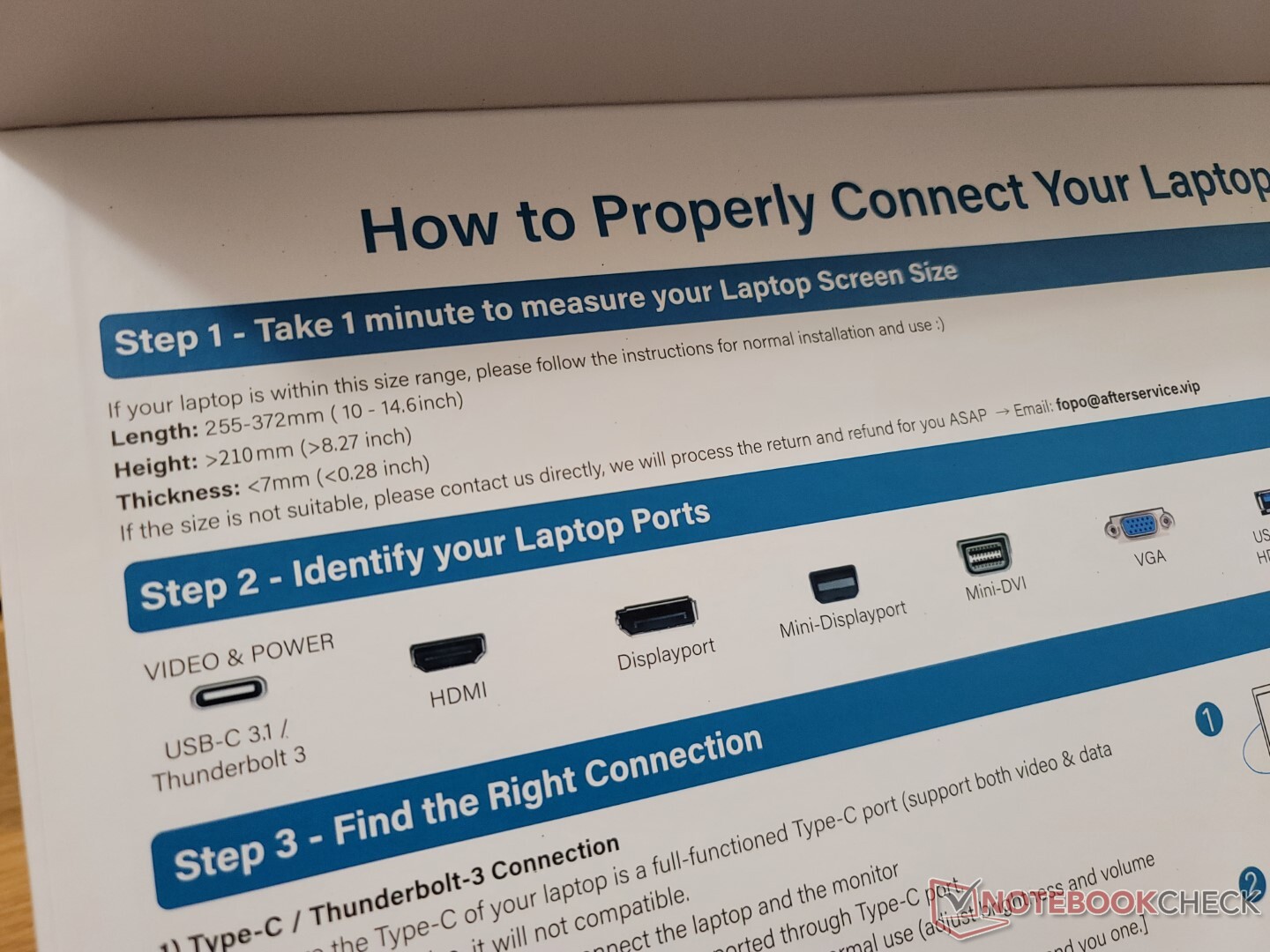
Instructions are clearly written both on the box itself and in the manual

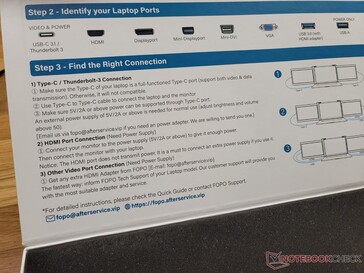
All the cables you'll need to connect the two monitors
Before we get to the connection process and colors, let's talk about the build quality of the FOPO monitor extender — or rather, the lack thereof. The two displays fold into position via their own hinges along the left or right edges. The hinges, however, are not strong enough to hold the displays in place very well and so they tend to teeter more than we would like. They don't instill much confidence from repeated use over a long period of time. The mostly plastic construction is susceptible to twisting and creaking for a somewhat disappointing impression considering the price.
Mounting the FOPO extender onto our 2022 HP Pavilion Plus 14 is somewhat straightforward after some practice. The center of the extender is pulled outward and then its four corners can wrap around the corners of the lid as shown by our pictures below. The rear of the extender has a Nintendo Switch-style kickstand if additional support is needed which we recommend using to avoid straining the hinges of your laptop.


Center of the extender
The extender can only support laptops of certain sizes


Right monitor in closed position
Right monitor in opened position


When fully closed, the screen on one display faces outwards and is not protected


Connecting the displays to your laptop is where things get messy as the experience will depend wholly on what ports are available on your laptop. The simplest solution is a laptop with two USB-C+DP ports as you would only need to connect two USB-C to USB-C cables — one cable for each monitor to the laptop. If your laptop does not support USB-C+DP and only offers HDMI, however, then you'll need to connect via HDMI and have a second cable specifically for power. The worst case scenario would be having to connect two cables for each of the two FOPO monitors which can lead to a spaghetti of cables all around your desk. Fortunately for us, the Pavilion Plus 14 has two USB-C+DP ports available.
Cable entanglement is already an issue for our simple Pavilion Plus 14 setup. Since our two USB-C ports are along the right edge, there is barely any room left for the mouse. Thankfully, USB-C passthrough charging is supported and so the laptop can still recharge by connecting one of the FOPO monitors to a USB-C AC adapter. Careful routing of any cables is necessary for an optimal user experience with the FOPO extender.


Brightness and Power buttons on each of the two monitors
2x USB-C (1x power-in, 1x power+video) and 1x mini-HDMI on each monitor




Top right of laptop lid with FOPO extender connected
Bottom left of laptop lid with FOPO extender connected


Bottom right of laptop lid with FOPO extender connected
Kickstand on rear to support the laptop lid if the FOPO extender is too heavy


Once it's all said and done, the two FOPO monitors should appear as two ordinary external monitors to Windows. Display quality, however, is just not where we want it to be given the price. Gamut is average at just 79 percent of sRGB, contrast is low at only about 250:1, and the overall picture is grainy due in part to the matte overlay. Response times are actually not bad, but they don't make up for the longer list of limitations. These displays are definitely more for applications where color accuracy is not priority such as coding, word processing, and general web browsing.
If given a choice between the FOPO triple monitor extender or two individual portable monitors like the Innocn or Lepow C2S, we would likely go with the individual portable monitors. Such monitors typically offer larger screen sizes, narrower bezels, stronger build quality, more travel-friendly designs, and better panels at similar prices for a better visual experience. They are also significantly easier to setup and tear down than the clunkier FOPO design.
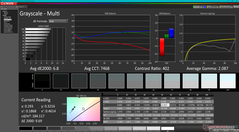
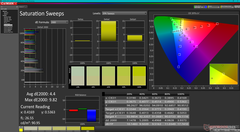
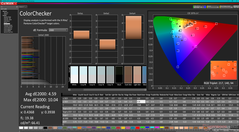
Grayscale before calibration
Saturation Sweeps before calibration
Color Checker before calibration
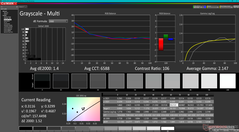
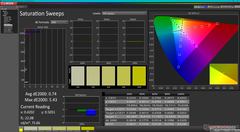
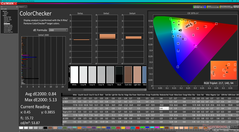
Grayscale before calibration
Saturation Sweeps before calibration
Color Checker before calibration



Wide IPS viewing angles



Gray-to-gray response times
Black-to-white response times
No pulse-width modulation at any brightness level


Temperature map
Grainy RGB subpixels from matte overlay
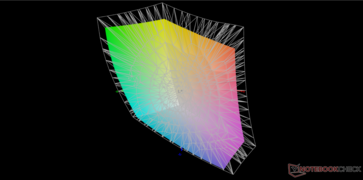
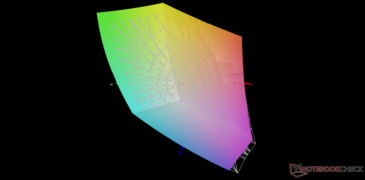
vs. Display P3
vs. sRGB
The FOPO triple monitor extender works best if you only intend to set it up once as it is a hassle to take apart and put together again each time. The versatility of individual portable monitors is tough to beat in this regard.
Amazon is currently running a sale on the 13.3-inch FOPO extender version for $449 USD for users who are interested.

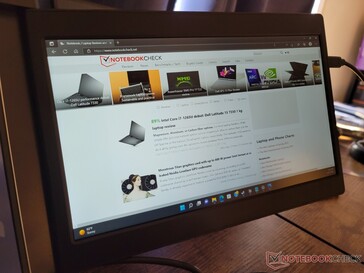
Touchscreen is not supported
Read the Orginal Review.